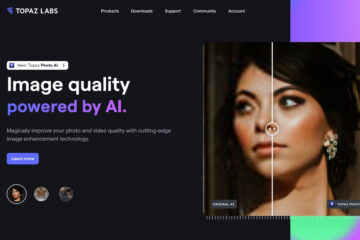Transform your photos with Luminar Neo, the all-in-one editing solution for photographers. Read my complete review and find out if it’s worth your money.
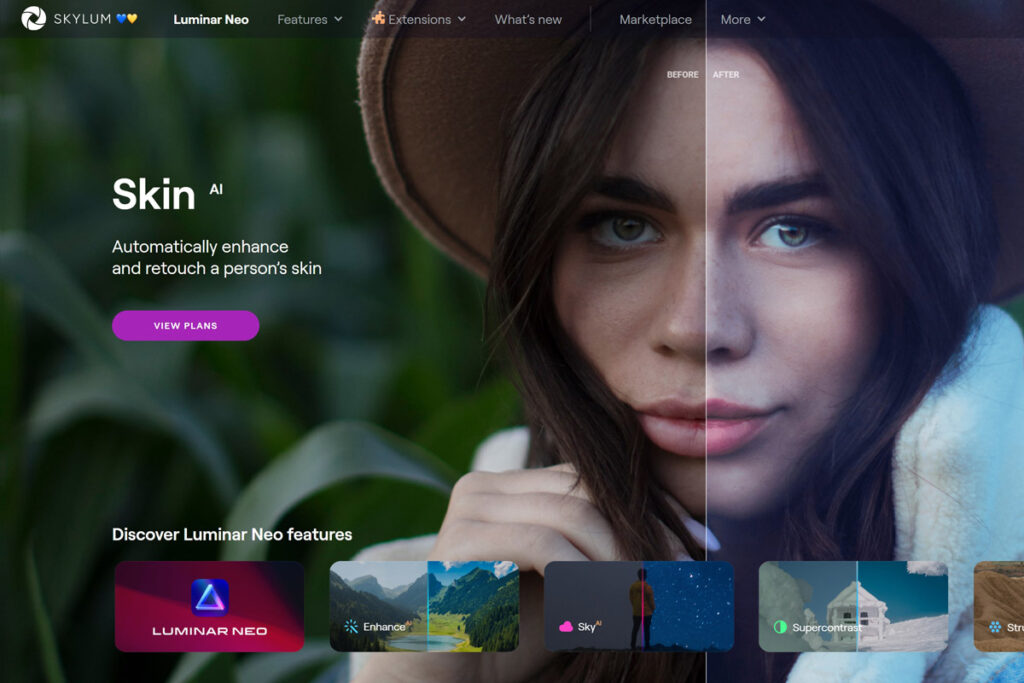
I recently wrote a comprehensive guide that includes some of the best AI tools every photographer should use or at least be familiar with. One of them is Luminar Neo, a software developed by Skylum that is very well known for the quality of its products.
I’ve been using Photoshop+Luminar 2018 for a long time to edit most of my pictures, but the latest version of Luminar combines the power of AI to help you speed up the photo-editing process, and the results are pretty amazing.
Before digging deeper into some of the features of Luminar Neo, let me clarify something. Pretty much all of the functionality it offers can be manually replicated in Photoshop IF you are an advanced user. Photoshop allows a level of manual editing that is not possible with tools such as Luminar. But if you are not a pro-Photoshop user or want to combine the two software, this is where Luminar shines. As you’ll see, Luminar can achieve the same results as Photoshop but in a fraction of your time and cost, and in some cases, this is a deal breaker.
What is Luminar Neo

Luminar Neo is a photo editing software that can be used as a stand-alone program or as a Photoshop or Lightroom Plugin, just like Topaz Photo AI (here is my review). In my opinion, this is the best way to use it. You can start editing your RAW files in Photoshop/Lightroom, switch to the plugin to refine your images, switch back to Photoshop, and so on. In a few words, Luminar Neo is an excellent photo-editing tool that can speed up your work and is especially effective when combined with Photoshop.
Luminar Neo: Main features
Skylum is constantly adding new features, so chances are that there will be new ones when you read this article.
One important thing to remember is that all the edits are applied to a new layer, which means you can go back and edit it at any time, just like you’d do in Photoshop. You can also mask/unmask the layers. The most essential tools are the following.
AI-powered masking

Masking is one of the most powerful features when editing a picture. But it’s also a tool that takes a long time to master. Luminar Neo uses AI to examine the image automatically and identify the different elements. As you can see in the pictures, it correctly selects and masks the water.
Using the AI to examine the image can take a few seconds, but you only need to do it once per image. It can happen that the selection is not perfect, but you can then manually adjust it within the same panel.
AI Enhancement
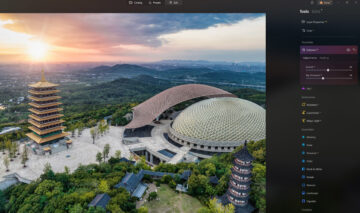
Sometimes, you don’t have time or the budget to spend much time post-processing your images. This is where the Enhance AI feature comes in handy. All you need to do is adjust the two sliders to improve the picture instantly.
This filter tends to oversaturate the image, as you can see, so you might want to use it carefully unless you want to create an HDR-style photo.
Sky replacement
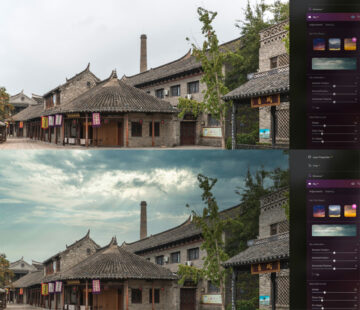
The advanced sky replacement tool is one of the reasons why Skylum became popular in the first place. This feature either works amazingly or doesn’t work at all. As you can see in the pictures, I successfully replaced the sky, and all it took was one click. I could have done it in Photoshop, but it would have been much slower.
The main issue is the lack of advanced merging features, which you can use dedicated plugins such as Raya Pro.
I’m very impressed by how easy it is to get this done. In Luminar, you can find a small library of skies to use or buy some more. I recommend the Elia Locardi preset.
Structure AI

The Structure AI tool allows you to adjust the detail and clarity of the image. You can use it to reveal more details or get a smoother image with less detail, and it’s the primary tool for increasing the image’s contrast.
The main disadvantage is that it introduces a lot of noise and can ruin the image if you overuse it. Like the other tools, you can improve the image if you use it carefully.
Powerlines and Dust removal
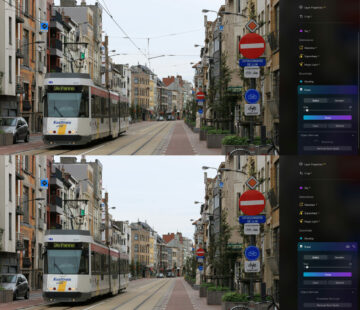
This is one of my favourite features. It lets you remove those pesky powerlines and dust spots in seconds. Using the powerful AI developed by Skylum, Luminar examines the image and automatically cleans it.
Sometimes, the results are not perfect, but you can use the erase feature to complete the editing.
You can do the same thing in Photoshop, but it takes way longer, and the AI is not as advanced. In this case, Luminar is the winner.
Sunrays

You can easily add realistic sun rays or glow and manually place it in the pictures, all in a couple of clicks. You can change many settings, such as sunray length, radius, warmth, penetration, number, etc. If used correctly, it can significantly improve your images.
If, for example, you have a part of the image where the lights are blown out, you can use this feature to add a realistic sun and quickly fix it.
Magic Light AI

Magic Light AI is a Pro filter you can get with the extension pack (use the code FABIO10 for a 10$ discount).
All it does is manipulate artificial light sources like street lamps, but it does it well.
It can simulate costly lenses by changing the number of beams. The AI identifies the light sources accurately, but you can refine the selection using the mask settings.
Relight AI

Relight is another AI-powered feature that has received a lot of hype. According to the website, “It analyzes the scene in three dimensions. By creating a 3D map of a photo, Luminar Neo can spread light naturally in 3D space across a 2D image.”
In my opinion, it is not really that great. You can quickly achieve the same result with a simple mask in Photoshop. This being said, there are a few cases where the results are better using Luminar Neo.
Portrait tools

Besides a series of tools good for landscape photography, Luminar Neo offers filters and enhancements for portrait photography.
You can add Bokeh and improve the face using AI to identify and selectively work on the eyes, the mouth, the teeth, or the skin.
Panorama stitching
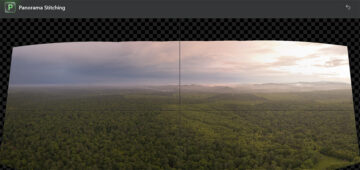
This is one of the latest features added and one of my favorites. I often take panoramic photos with my drone, especially with the secondary lens, and I can easily merge them with a simple click.
This tool lets you combine panoramic photos at different exposures (bracketing).
Extensions and Other Luminar Neo features
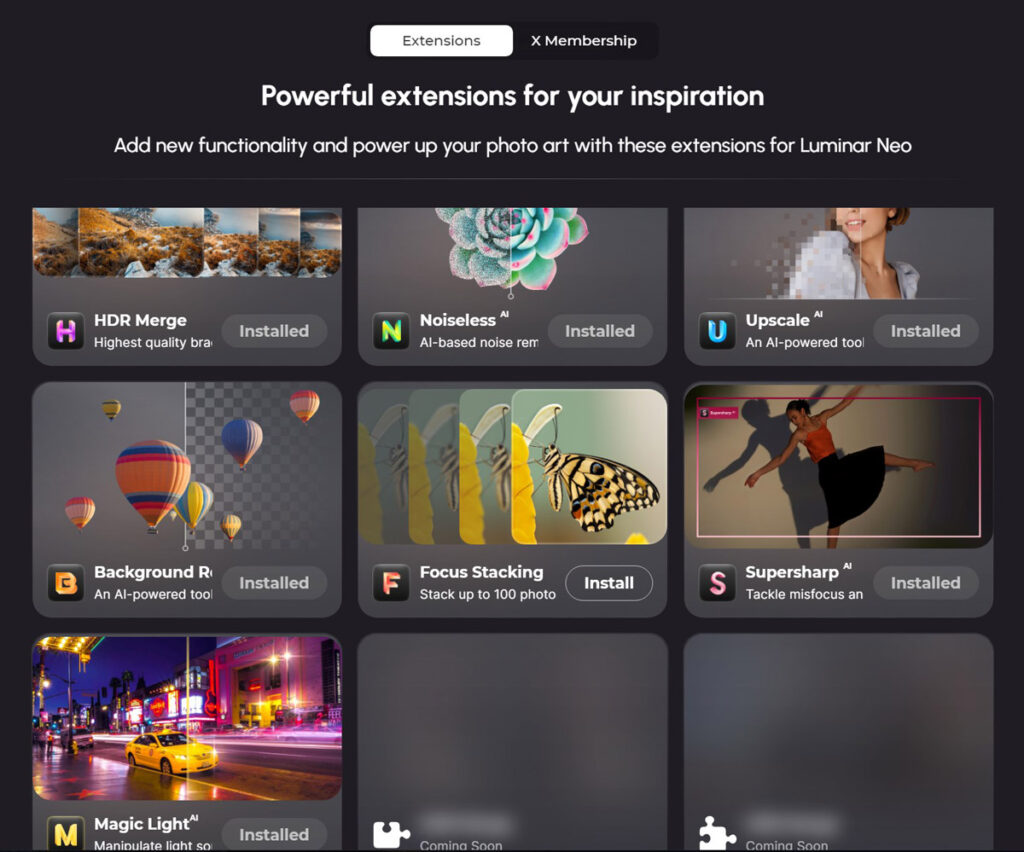
On top of the vast number of settings available in the base version, you can buy the extensions separately (not recommended) or in a bundle (use my link to get the discount and add the coupon Fabio10 for an extra 10$ off). The Magic Light and Noiseless extensions are great. You can choose between the monthly plan or the lifetime purchase. I recommend the last one.
These are all the features currently available in Luminar. They are nicely arranged per category, and all are applied to a new layer.
Essentials
- Develop
- Enhance AI
- Erase
- Structure AI
- Color
- Black & White
- Details
- Denoise
- Landscape
- Vignette
Creative
- Relight AI
- Sky AI
- Atmosphere AI
- Sunrays
- Dramatic
- Mood
- Tonight
- Matte
- Mystical
- Glow
- Film Grain
Portrait
- Portrait Bokeh AI
- Face AI
- Skin AI
- Body AI
- High Key
Professional
- Supercontrast
- Color Harmony
Her, you can find the detailed user manual.
Pros and Cons of Luminar Neo
Like any other software, Luminar Neo has its pros and cons. Here are a few of them:
Pros
- Intuitive and user-friendly interface
- The AI sky replacement tool is amazing
- Great AI power line and dust removal tools that will save you a lot of time
- It works in layers, like Photoshop
- Fast and responsive, especially compared to the predecessor Luminar AI
- Tools are arranged in a logical order
- You can try it for free for up to 7 days
Cons
- Heavy use of your RAM
- Not all features are available yet
- It doesn’t have any keyword tagging feature like Lightroom
- Presets are no longer editable
- Exposure-blending has its limits and is not as effective as specialized plugins such as Raya Pro (here is my review)
- Lack of batch editing features
Should you get Luminar Neo?
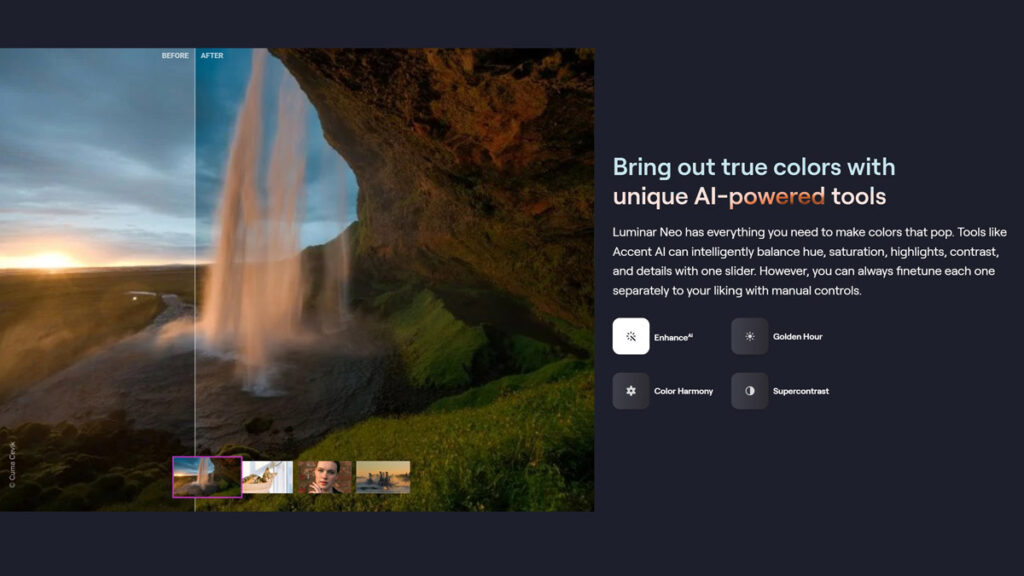
Well, it depends. As I mentioned earlier, Luminar is a fantastic tool if you are not an advanced Photoshop user (in this case, check out my Elia Locardi video series review) and/or think Photoshop is too complicated. If you are just getting started with photo editing, Luminar Neo is a no-brainer. It’s also cheaper than Adobe’s software, which requires a monthly subscription.
Another thing to consider is your photo editing style. You probably won’t need it if you mainly do reportage photography and don’t change much in your pictures besides white balance, exposure, shadows, and highlights. But in every other case, chances are you’ll greatly benefit from the AI tools and automation that Luminar Neo offers.
The AI power line and dust removal tools will save you a lot of time. The same goes for the AI Sky replacement tool, which I believe is the best in the market.
I hope this review clarified a few doubts. As I stated at the beginning of the article, I use Luminar, and I’m very satisfied with the results despite a few minor issues.
If you are also looking for video courses, check out this deal: an excellent option to save money.
If you enjoyed this review, check out my guide to selling AI-generated images.