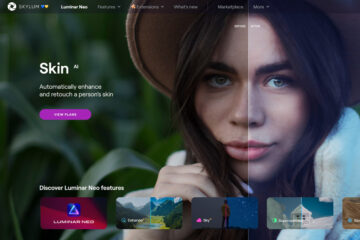Is Topaz Photo AI 2 worth your time and money? Discover the pros and cons in my in-depth review.
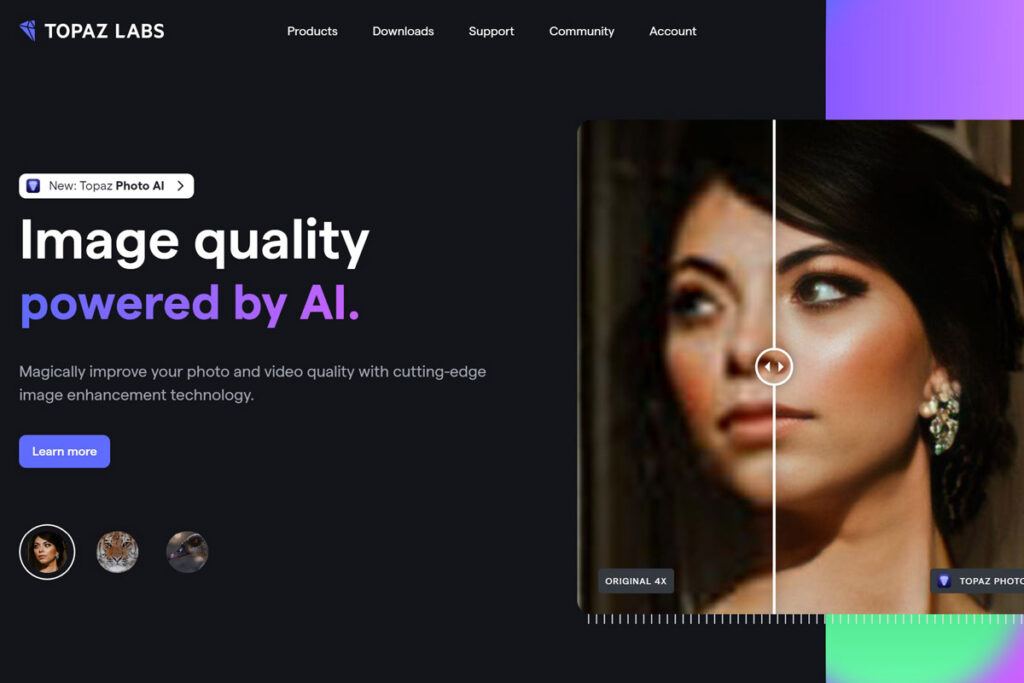
Topaz Labs has created Photo AI, which promises to improve your images. It will remove the noise, sharpen your pictures, and improve their resolution with just one click using its advanced AI.
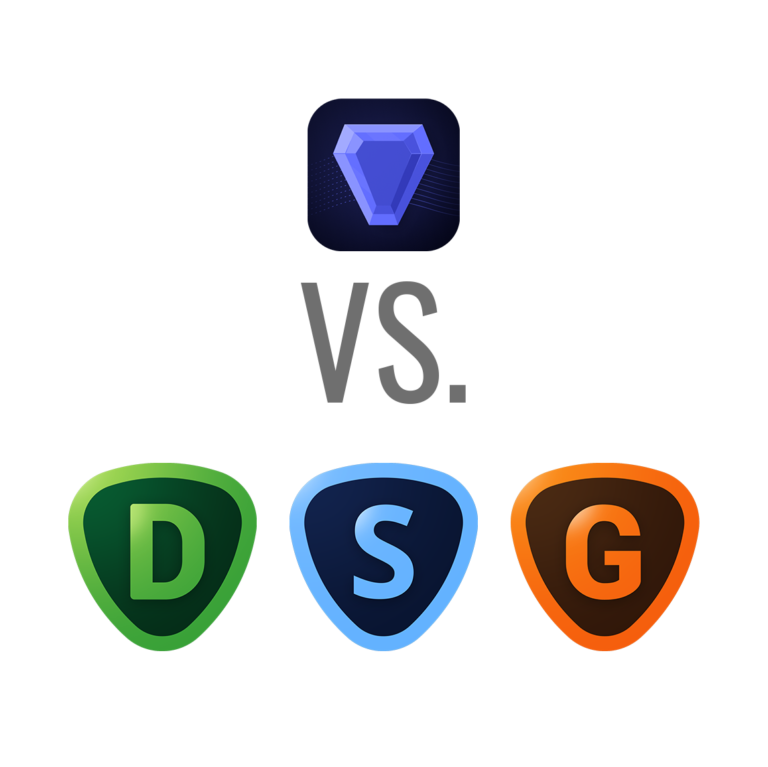
All these features were previously available as 3 separate stand-alone packages, DeNoise AI, Sharpen AI, and Gigapixel AI, but have since been merged into Topaz Photo AI.
The main advantage of this new release is that you can find everything in a straightforward interface. The downside is that the number of settings you can customize is limited compared to the three separate releases.
Topaz Photo AI can be used alone or as a Photoshop or Lightroom Plugin and is compatible with most image file types, including RAW format. Using it as standalone software, you can export the file in DNG format, thus retaining the best quality.
AI plays an essential role in this software, and that’s why I mentioned Topaz Photo AI in my article, where I talk about the best AI tools for every photographer. A new feature called Autopilot is where the magic happens.
Main features of Topaz Photo AI 2
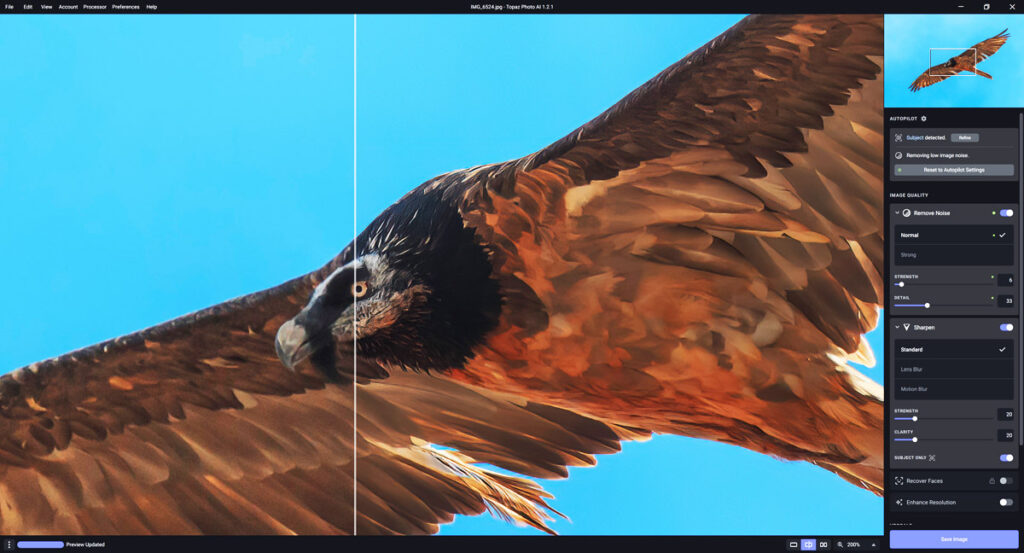
Topaz Photo AI has three main sections: Autopilot, Image Quality, and Upscale.
Autopilot

This is a new feature introduced in this release of Topaz. It’s an advanced tool that uses AI to examine your images and detect which elements are in the picture, what needs to be improved, and which settings are ideal. It’s similar to how Luminar Neo works (here is my review), although Luminar Neo is a bit more advanced.
The autopilot automatically masks the picture’s main subject, but it’s not always correct. You can refine the selection by moving a few sliders if it’s not good.
If the settings applied are too strong or irrelevant to the image, you can always fine-tune them.
Image Quality
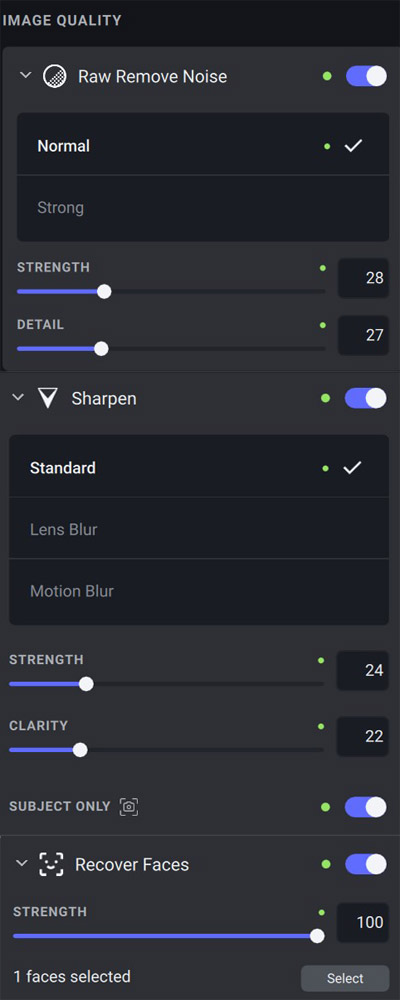
In the Image Quality section, you can find 5 tools: Remove Noise, Sharpen, Recover Faces, and Enhance Resolution.
- The Remove Noise tool works great. I think this is where Topaz shines. The only downside is that the image can have a “plasticky” feeling if you apply a very aggressive noise reduction.
- The Sharpen tool is a kind of hit-or-miss thing. Sometimes, it dramatically enhances the image, and other times, it simply ruins it. The AI automatically detects the subject, creates a mask, and improves the image. There are three settings: Lens Blur, Motion Blur, and Standard mode. The motion blur setting can often help recover unusable pictures.
- The Recover Faces tool is similar to the Sharpen tool but focuses on faces and works very well only if they are slightly out of focus. If the AI doesn’t detect any face, the Recover Faces tool is locked. Just like the Sharpen tool, it can fix an image or completely ruin it, especially if the face is relatively small and doesn’t have many details.
Upscale
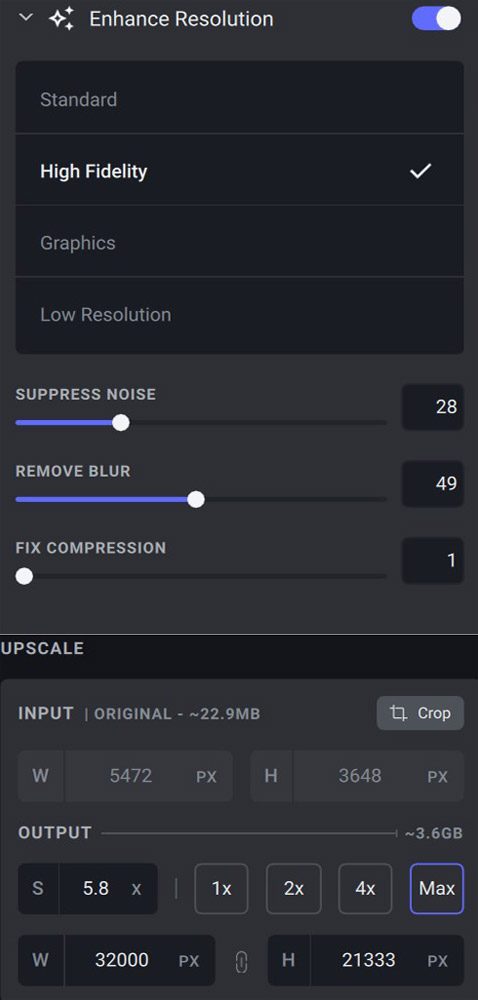
Upscale is the last section and is not applied automatically. Most likely, you will use it with the Enhance Resolution Tool. Remember that this tool works well with files with a lot of information and is not too compressed, like those generated with a mirrorless camera. Don’t expect miracles if you have an image shot with a smartphone. Most likely, you’ll only increase the artefacts.
This being said, it’s a handy tool to 1) recover older pictures from lower-resolution cameras, 2) allow for larger print sizes, 3) allow for extreme cropping even with high-res shots from modern cameras (handy for wildlife shots), and 4) to increase the size of AI-generated images (which have as of now a very low resolution).
You can choose between four sizes (1x, 2x, 4x or Max). The Max setting increases the image size 6 times, but the limit is 32,000 pixels on the longer side. This limit applies to the other settings as well. So if you choose 4x, but the image is larger than 32,000px, you’ll only get to pick 1x, 2x, or Max).
The latest version of Topaz AI 2 now includes the following features:
- Adjust Lighting: This function improves lighting and addresses over/underexposed areas.
- Balance Color: Removes color casts, then adjusts temperature.
- Raw Remove Noise: Greatly improved AI to reduce digital noise.
When should you use Topaz Photo AI 2?

This is not software that should be used every time you edit an image, unlike Luminar Neo (you can try it here for free). Luminar applies several filters and enhances all sorts of images. Meanwhile, Topaz Photo AI is specifically designed to fix some common issues. So, if your images are not affected by those issues, there is no need to use it.
If you are editing images with too much digital noise, Topaz is the perfect tool. You can quite literally recover a picture that would have been otherwise unusable. Topaz also offers a fantastic upscaling tool. This is a must-have if you want to sell your AI-generated images (find out more here).
This is because, at the moment, all text-to-image AI tools, such as Midjourney, create images with a very low resolution, way below the minimum required by stock agencies. So, the only workaround is to use Topaz Photo AI to upscale them. You can do it in bulk, thus speeding up your workflow.
Topaz is also great if your portraits are slightly out-of-focus. Of course, don’t expect miracles, but I was surprised by how well the AI works: it can identify the faces, correct the focus, and sharpen it (although it tends to oversharpen a bit), and it does all of this in just one click: as simple as that.
Pros and Cons of Topaz Photo AI
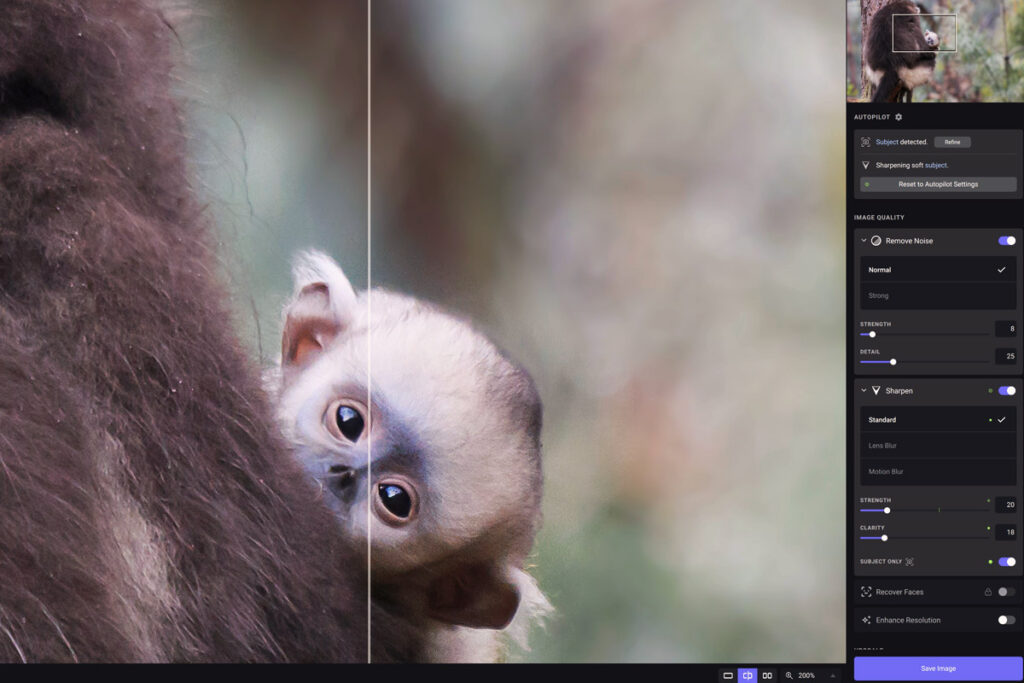
Pros
- Simple to use
- Batch photo editor that can save you a lot of time
- Excellent noise reduction
- Excellent upscaling up to 600X
- Tools are arranged in a logical order
Cons
- Quite low performances
- Quite expensive
- No trial period (but they do allow refunds)
- Only 1 year of free updates
- Limited settings compared to the previous three stand-alone plugins
Final thoughts about Topaz Photo AI
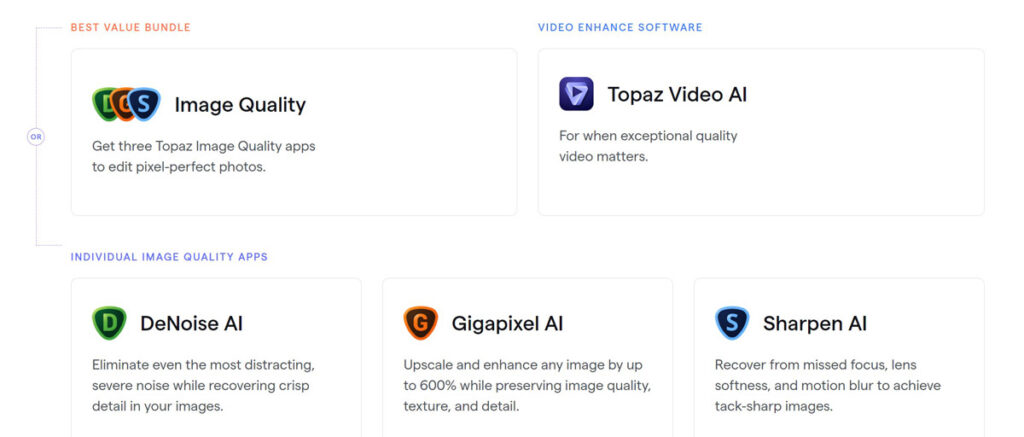
To conclude my review, I can say that Topaz Photo AI is an excellent tool in particular scenarios. This software can be a lifesaver if you have a one-in-a-lifetime portrait shot in high ISO and slightly out of focus. It’s also (as I mentioned earlier) the best option to allow you to upscale your AI-generated images, a must if you want to monetize them by selling them.
The two main issues are the price and the slow rendering time. Given that it’s pretty expensive and you won’t use it to post-process every image, it can be hard to justify its price. This being said, Topaz Photo AI does what it’s supposed to and does it well.
If you enjoyed this review, check out my review of Drone Launch Academy; it’s a great video series if you are just getting started with your drone.